Introduction
In today’s digital age, taking screenshots is an indispensable skill for every cellphone user. Whether you need to capture an important message, a recipe, or an interesting social media post, knowing how to screenshot on your cellphone can greatly enhance your day-to-day digital experience. This guide delves into how to screenshot on both iPhone and Android devices, explores advanced techniques, and provides troubleshooting tips for a seamless experience.
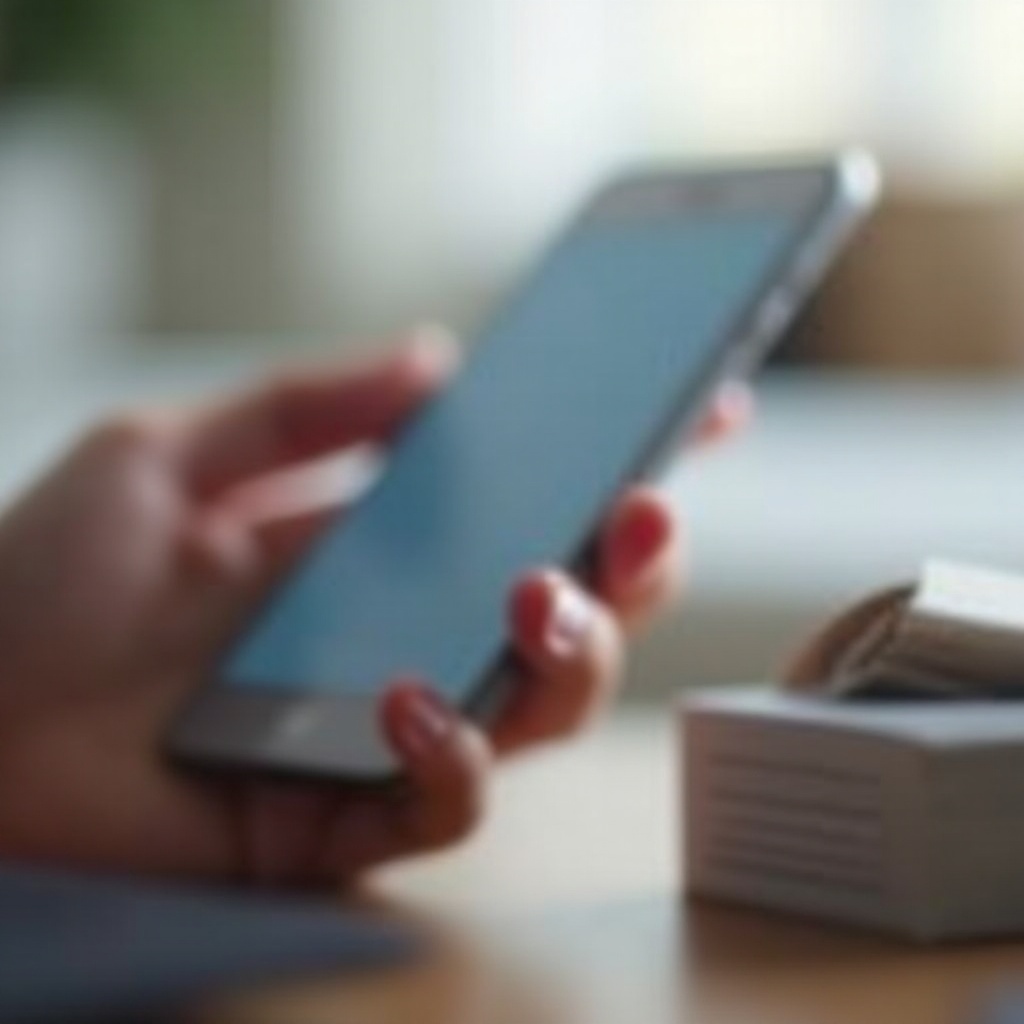
How to Screenshot on iPhone
Taking screenshots on an iPhone is straightforward, with slight variations depending on whether your device has Face ID or Touch ID.
Screenshots for iPhone with Face ID
For iPhones with Face ID (such as iPhone X and newer models):
1. Simultaneously press the Side button and the Volume Up button.
2. Quickly release both buttons.
3. You will see a thumbnail image appear at the bottom-left of the screen.
4. Tap the thumbnail to edit or swipe it left to dismiss it.
Screenshots for iPhone with Touch ID
For older iPhones with Touch ID (such as iPhone 8 and earlier):
1. Hold the Top (or Side) button and press the Home button simultaneously.
2. Release both buttons quickly.
3. A thumbnail image will appear in the lower-left corner of the screen.
4. Tap the thumbnail to open the screenshot and use the editing tools or swipe to dismiss.
Editing and Sharing iPhone Screenshots
Once you have taken a screenshot:
1. Tap the thumbnail to open it.
2. Use the editing tools to crop, draw, or add text and shapes.
3. Tap ‘Done’ once editing is complete.
4. Select ‘Save to Photos,’ ‘Save to Files,’ or ‘Delete Screenshot.
5. To share, tap the share icon and choose the app through which you wish to share the screenshot.
With your iPhone screenshot techniques covered, let’s move on to taking screenshots on Android devices.
How to Screenshot on Android
Android encompasses a range of devices, and the process can vary by manufacturer. Here, we cover the general methods for Stock Android, Samsung devices, and other popular brands.
Screenshots on Stock Android (Google Pixel, etc.)
For devices running Stock Android:
1. Press and hold the Power and Volume Down buttons simultaneously.
2. Release both buttons once the screen flashes.
3. The screenshot preview will appear at the bottom of the screen.
4. Tap the preview to edit, share, or delete the screenshot.
Screenshots on Samsung Devices
For Samsung Galaxy devices:
1. Simultaneously press the Power (or Side) and Volume Down buttons.
2. Quickly release both buttons.
3. The screen will flash, indicating a screenshot has been taken.
4. A toolbar at the bottom offers options to edit, crop, share immediately, or open the screenshot in the gallery.
Screenshots on Other Android Brands (OnePlus, LG, etc.)
For devices from other popular brands:
1. Typically, press and hold the Power and Volume Down buttons simultaneously.
2. Quickly release the buttons when the screen flashes.
3. On some brands, like OnePlus, you can swipe three fingers downward on the screen to take a screenshot.
With the basic screenshot methods out of the way, let’s explore some advanced techniques.

Advanced Screenshot Techniques
To capture more than just a static screen, both Android and iPhone devices offer additional features.
Scrolling Screenshots on Android
Perfect for capturing long conversations or comprehensive webpages:
1. Take a screenshot by pressing the Power and Volume Down buttons.
2. Tap the ‘Scroll Capture’ or ‘Capture More’ option (if available).
3. The screen will scroll automatically, capturing content as it moves down.
4. Stopping the scrolling process will end the screenshot.
Screen Recording Features
Some scenarios require more than just a screenshot; a video captures sequences perfectly:
– On iPhone, access the Control Center and tap the Screen Recording icon.
– On Android, swipe down the notification panel and select the Screen Recording icon.
Third-party Apps for Enhanced Screenshot Capabilities
For specialized needs, third-party apps enhance screenshot-taking capabilities:
1. Apps like ‘Lightshot’ and ‘Screenshot Easy’ offer advanced editing and easy sharing.
2. Install the app, follow in-app instructions for capturing, and take advantage of enhanced editing features.
Armed with advanced screenshot techniques, let’s address troubleshooting common issues.
Troubleshooting Common Issues
Screenshots can sometimes fail or cause frustration, but solutions are often straightforward.
Issues with Button Combos
If your button combinations aren’t working:
1. Ensure fingers are positioned correctly.
2. Try pressing both buttons at precisely the same time.
3. Validate if any hardware issues exist.
Screenshot Storage Locations
Can’t find where screenshots are saved?
1. Typically stored in the ‘Screenshots’ album within your ‘Photos’ or ‘Gallery’ app.
2. Check the file manager for the ‘Screenshots’ folder.
Troubleshooting for Non-Responsive Screenshots
If screenshots remain unresponsive:
1. Restart the phone.
2. Ensure that there’s enough storage space.
3. For persistent issues, consider a factory reset or contact support.

Conclusion
Taking screenshots on cellphones extends beyond mere convenience. Whether for professional purposes, educational needs, or personal use, understanding how to screenshot on both iPhones and Android devices—including advanced techniques and troubleshooting—is essential. Use this guide to master capturing, editing, and sharing your screen content with ease.
Frequently Asked Questions
How do I take a screenshot without using buttons?
Utilize gestures or voice assistant functions. On iOS, you can enable AssistiveTouch under Accessibility settings. On Android, use Google Assistant or Bixby Voice on Samsung to take a screenshot with a voice command.
Why are my screenshots not saving?
Screenshots may not save due to insufficient storage or a system glitch. Clearing space and restarting the device can resolve this issue.
Can I take a screenshot on my phone with a voice command?
Yes, on both Android (via Google Assistant) and iPhone (via Siri), you can activate voice commands to capture screenshots, ensuring a hands-free approach.
